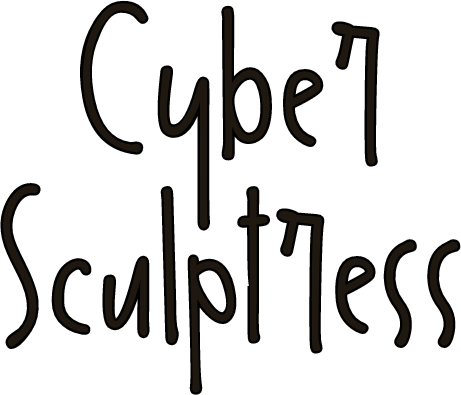Welcome to the Help Center!
Here you'll find everything you need to access, edit, and use your digital purchases — quickly and easily.
Customize Your Template
Video Tutorials
Learn how to edit your template.
Accessing Your Purchase
How do I access my templates after purchase?
From Etsy: Go to Purchases & Reviews in your Etsy account → Download the PDF → Click the included link.
From Our Website: After payment, check your email for a download link. Inside the PDF, you’ll find the link to your Canva template.
I didn’t receive a download link. What now?
Check your spam or promotions folder. If it’s not there, contact us at [your email] and we’ll resend your files manually.
The link in the PDF doesn’t work.
Make sure you’re opening the PDF in a standard reader (like Adobe Acrobat) and clicking the link. If the issue persists, reach out to us.
Ordering & Downloads
Do I need a Canva Pro account?
No. All templates work with the free version of Canva unless specifically noted.
Can I use the template more than once?
Yes, for your own business or personal use. For use with multiple clients or resale, a commercial license is required.
Can I get a refund?
Due to the digital nature of our products, we don’t offer refunds. But if there’s an issue with your file or link, we’re happy to help.
Licensing & Usage Rights
What’s included with the standard license?
You may use the template for your personal projects or one business/brand.
What is a commercial license?
It allows you to use the template for client projects or create multiple versions for different brands. Contact us for more info or to upgrade.
Can I sell or share the template?
No. Redistribution, resale, or sharing of the editable file is not permitted.
Editing & Customization (Tutorials)
How do I customize my template?
Click the link in your PDF to open Canva.
Make a copy if prompted.
Edit fonts, colors, images, etc.
Download or share your finished design.
Can I edit the templates on mobile?
Yes, Canva offers a mobile app. For full functionality, we recommend editing on desktop.
Can I change the size of a template?
Yes — in Canva, click “Resize” (Pro feature) or manually adjust elements in a new file.
How To edit text?
Canva PC / Mac Editing
Select a Text Box:
Click on the text box you want to edit.
Change the Text Content:
Delete the existing text and type your own content.
Change the Font:
Highlight the text, then select a new font from the toolbar at the top. Canva offers a wide selection of free and premium fonts.
Adjust Font Size and Color:
Adjust the font size from the toolbar to fit your design. Select a color that matches the theme by changing the text color in the toolbar.
Style and Formatting:
Experiment with bold, italic, or uppercase styles. Adjust text alignment (center, left, right) as needed.
Canva Mobile Editing
Select the Text Box:
Tap on the text box you want to edit.
Change the Text Content:
Simply delete the existing text and type your own.
Change the Font:
Tap the font name in the toolbar at the bottom to choose a new font.
Adjust Font Size and Color:
Use the font size slider in the bottom toolbar to increase or decrease the text size. Tap the color icon (usually a color palette) in the toolbar to change the text color.
Text Style and Formatting:
Use the B (bold), I (italic), or A (uppercase) options in the toolbar for text formatting. Change the text alignment (left, center, right) by tapping the alignment icon.
How To edit images?
Canva PC / Mac Editing
Select the Image:
Click on the image in the template that you want to replace.
Upload a New Image:
Go to the “Uploads” tab on the left to upload your own image. Alternatively, search for a stock photo under the “Photos” tab.
Insert the New Image:
Drag and drop the new image over the existing one until it automatically snaps into place.
Adjust Position and Size:
Double-click on the image to crop or reposition it. Resize or adjust the image to fit the layout as desired.
Canva Mobile Editing
Select the Image:
Tap on the image you want to replace within the template.
Upload a New Image:
Tap the “+” button on the bottom-right, then select “Uploads” to upload your own photo. Alternatively, tap “Photos” to search Canva’s library for a stock image.
Insert the New Image:
Tap on your uploaded photo or search result to automatically replace the existing image.
Adjust Position and Size:
Pinch to resize the image. Drag the image to reposition it, or double-tap to crop and adjust the image within the frame.
How To Edit colors?
Canva PC / Mac Editing
Select Colored Elements:
Click on any element (background, shapes, icons) whose color you want to change.
Open the Color Palette:
Choose the color option from the toolbar to open the color palette.
Select a New Color:
Choose a color from the standard options or create a custom color. To create a consistent look, use specific color codes that match your brand or theme.
Canva Mobile Editing
Select Colored Elements:
Tap on any colored element (such as a background, shape, or icon) you want to change.
Open the Color Picker:
Tap the color circle in the bottom toolbar to open the color options.
Select a New Color:
Choose a color from the suggested palette or tap “+” to create a custom color. For consistency, you can input your brand’s specific color code.
How To edit elements?
Canva PC / Mac Editing
Add New Elements:
Go to the “Elements” tab on the left to find shapes, lines, icons, or illustrations. Drag and place the desired element into the template.
Remove Existing Elements:
Click on the element you wish to delete and press the Delete key or use the Trash icon in the toolbar.
Canva Mobile Editing
Add New Elements:
Tap the “+” button on the bottom-right and choose from “Elements”, “Text”, or “Stickers” to add new items.
Remove Elements:
Tap the element you want to remove and then tap the trash can icon in the top-right corner.
How To optimize the design?
Canva PC / Mac Editing
Adjust Spacing and Alignment:
Use Canva’s alignment guides to distribute elements evenly and align them precisely.
Layering:
Right-click on elements to adjust their layer order, moving them forward or backward as needed.
Effects:
Try Effects (e.g., shadow, glow) for text. Experiment with image filters or adjust brightness and contrast to give images a cohesive look.
Canva Mobile Editing
Adjust Spacing and Alignment:
Use the alignment guides that appear when you move elements to help distribute them evenly.
Layering:
Tap an element, then tap the three dots in the top-right corner to move it forward or backward.
Apply Effects:
For text, tap the “Effects” option in the bottom toolbar to apply a style (e.g., shadow, outline). Tap on images to apply filters or adjust brightness and contrast.
How To Edit video templates?
Edit and Export a Digital Invitation Template with Canva
Step 1: Edit Your Template
- Change text, replace images, and adjust colors and sizes.
Step 2: Add Animations
- Select an element, click “Animate,” and choose your preferred animation style.
Step 3: Adjust Transitions
- Hover between two slides, click “Add Transition,” and select your desired transition effect.
Step 4: Add Music
- Go to the “Audio” tab, choose or upload a track, and adjust the music to fit the slides.
Step 5: Export
- Export slides in MP4 format.
Step 6: Get the File on Your Phone
- Email the file to yourself, or use Bluetooth, AirDrop, or Canva’s “Send to Phone” feature.
Step 7: Share Your Invitation
Share the MP4 file via WhatsApp or create a public link to share with friends and family.
How To share your file
Option 1: Share as an MP4 File
- In Canva, click Share (top right corner).
- Select Download and choose MP4 format.
- Save the file to your device.
- Send it to your friends via WhatsApp, Facebook, or other social media platforms.
Option 2: Share via a Canva Link
- In Canva, click Share (top right corner).
- Select Copy Link or View Link.
- Share the link with your friends so they can view the file.
How To transfer your file
HOW TO SEND A FILE FROM YOUR PC TO YOUR IPHONE/ANDROID
Via Email:
Attach the file to an email and send it to yourself. Open the email on your iPhone/Android and download the file.
Via Cloud Services (e.g., Google Drive, Dropbox):
Upload the file to a cloud service from your PC. Access the cloud app on your phone and download the file.
Via USB Cable:
Connect your phone to your PC with a USB cable. Transfer the file directly to your phone’s storage.
Via Messaging Apps (e.g., WhatsApp, Telegram):
Send the file to yourself through a messaging app on your PC. Open the app on your phone to access the file.
Via Bluetooth or AirDrop (for iPhone):
Enable Bluetooth or AirDrop on both devices. Send the file directly from your PC to your phone.
How To save & export
Canva PC / Mac Editing
Save:
Canva saves changes automatically, but you can also go to “File” > “Save” to manually save.
Download:
– Click the “Share” button in the upper right, then choose “Download.”
– Select the desired file format (e.g., PNG, JPG, PDF).
– Adjust Quality and Size (optional): Customize the size or quality of the download as needed.
Canva Mobile Editing
Save:
Your design is automatically saved to your Canva account, but you can manually save by tapping the back arrowand choosing “Save”.
Download:
– Tap the “Share” button (top-right), then choose “Download”.
– Select your desired file format (PNG, JPG, PDF, etc.).
– Adjust Download Settings: Choose options for file quality or size if needed.
How To Generate QR Codes
Search QR Code on the Elements Tab and click Use App.
Paste your website URL. Customize. Click Generate.
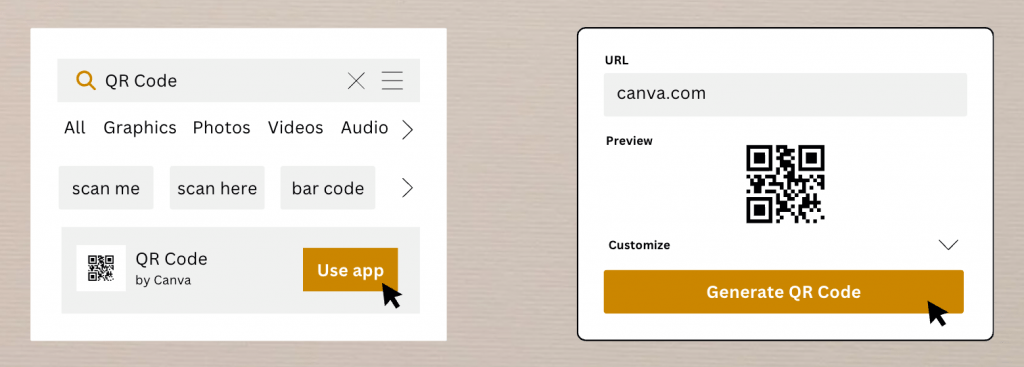
Where to Print?
My shop has partnered with Prints of Love to offer fast, high-quality, and affordable printing!
DESIGNER-REVIEWED QUALITY
Each order is reviewed by their team of designers to ensure perfection before printing. International shipping available.
FAST TURNAROUND
Prints of Love offers speedy processing so your prints arrive on time, every time.
DEDICATED CUSTOMER SUPPORT
Their friendly, responsive team is there to assist you at every step to make sure you love your prints.
Visit printsoflove.com/ref/cybersculptress
Use my coupon code to receive 10% off your order: cybersculptress
Customization Services
What’s Included
Want us to personalize your template for you? We’ve got you covered!
Our customization service can include:
Adding your text & content
Applying your brand colors
Inserting your logo or images
Adjusting layout for your specific needs (if required)
Need something else? Just ask! We’ll let you know what’s possible.
How to Order
You can request customization in two ways:
🛒 Option 1: Add at Checkout
When purchasing your template, simply select the “Customization Add-On” option.
🕒 Option 2: Purchase Later
Already bought a template and changed your mind? No problem!
Just head to our Customization Add-On Page and purchase the service separately.
Turnaround Time
We typically complete customizations within 2–4 business days, depending on complexity.
Rush options may be available — feel free to contact us if you’re in a hurry!
What We Need From You
Once you’ve purchased the customization service, we’ll email you a short form to collect:
Your text/content
Brand colors or hex codes
Logo files or images (if any)
Any special instructions
The more details you provide, the better we can tailor your design!
Troubleshooting & Support
My template is missing elements or looks broken.
Make sure you’re logged into your Canva account. Some elements may not load correctly on a slow connection.
I accidentally deleted parts of the design. Can I get a fresh link?
Yes! Just email us and we’ll resend the original template link.
Do you offer customizations?
Yes! We offer customization services for all our templates.
You can either:
Add the customization option at checkout when purchasing your template, or
Purchase it separately later if you decide you’d like us to personalize it for you.
We’ll tailor the design to your needs — just let us know the details, and we’ll handle the rest!